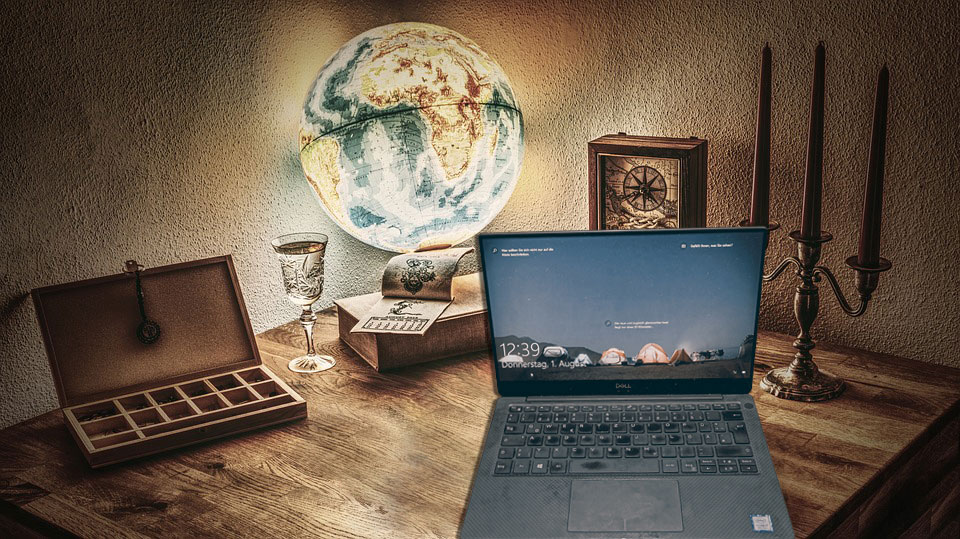Dell XPS 13 Test: The new Dell is that good under extreme conditions
We have now had the new Dell XPS 13 notebook as our 2nd main computer for just over two months. Therefore, it's now slowly time for the first text report, in which we will introduce the device to you with all its advantages and disadvantages. Especially, of course, under the aspect of how much this computer is suitable as a working tool for web nomads and long-term travelers. Since we still have our MacBook Air with us as a second main computer and since I find the comparison between a highly optimized Windows computer and a comparable Apple device interesting, we will come back to the similarities and differences to the MacBook Air from time to time.
So let's start by working from the outside to the inside.
Dimensions and weight
At 1.23kg, the Dell XPS 13 is even slightly lighter than the current version of MacBook Air. Thanks to the so-called infinity edge display, it is also narrower and shorter than the MacBook Air with the same display size. Infinity Edge Display means that the screen is completely used for the display except for a few millimeters at the edge and there are no more black, unused edges. Of course, this saves space and weight, which is definitely a big plus with this computer. The only disadvantage of this is in relation to the webcam, but we'll come back to that later. The exact dimensions of the Dell XPS 13 are
Height: 7.8 mm - 11.6 mm Width: 302 mm (11.9 inches) Depth: 199 mm (7.8 inches) weight: 1,23kg In comparison, the 2019 model of MacBook Air: Height: 4.1 to 15.6 mm width: 304 mm Depth: 212.4 mm Weight: 1,25 kgProcessing
The Dell XPS 13 is a rock solid and well manufactured notebook. It is stable, doesn't wobble or clatter and has no external defects to complain about. There is already a thick set of plus points for this. Especially since I have gotten my hands on various Windows laptops over the past few years, none of which could come close to this quality. Nevertheless, there are two small points on which we have to make some deductions.
The first is the touchpad. This is also cleanly processed and sits firmly in the anchorage without rattling and clattering. However, it makes unnecessarily loud clicking noises when you press it down. This is definitely a bit annoying and could have been completely avoidable, as already mentioned. It's similar with the space bar, which also makes a much louder noise than the other keys. To be fair, this unnecessary noise was also built into the current version of the MacBook, although it wasn't heard in older generations. Why this is done is a mystery to me and, as I said, it's a small thing. But still one that is unpleasantly noticeable.
The closing mechanism of the display
Another thing that I found disturbing and irritating, especially at the beginning, is the great resistance that the display hinges offer when the computer is opened. Unfortunately, there is no notch or indentation that helps you to separate the screen from the bottom of the laptop and the hinge moves so heavily that you hardly have a chance to open it with one hand. However, you'll forgive this very quickly when you realize that this is just a side effect of a really stable display.
The Dell XPS 13 has a touchscreen in the 4K version, which means that the screen has to be able to withstand repeated nudging with a finger without moving. And that's exactly what it does. It even stands so firmly that it only wiggles its fingers slightly when you tap directly on the touchscreen. When you swipe, however, it shows almost no reaction at all.
Stable position of the screen
The second advantage is that the screen does not move automatically from the position once set, even if there are vibrations or wobbles. This is especially important if you want to use the computer during a train ride or in a car or bus. Anyone who often works from on the road knows that there is nothing more annoying than having to constantly adjust the screen because the vibrations during the ride always cause it to move backwards. You don't have this problem with the Dell XPS 13. The screen stands like a one and only moves when you consciously force it to.
Successful material selection
Dell has also very nicely solved the combination of aluminum case and fiberglass fabric in this calculator. Because the XPS13, like Apple's notebooks, is made of aluminum on the outside and thus offers a significantly higher stability than most other laptops. Apart from that, it also looks classy, of course. Unlike the MacBooks, the XPS13 is made from the inside, so when it's opened, it's not made of aluminum but of a very robust fiberglass fabric. Apart from the fact that this also serves its purpose as a design style element and gives the Dell a very individual flair of its own, this has certain advantages over the all-aluminum version.
For one thing, the fiberglass fabric isn't as temperature-sensitive as aluminum. That means it doesn't get quite as cold in cool outdoor temperatures and not quite as hot in warmer ones, which is clearly more pleasant on the hands. It also feels softer and more comfortable against the skin. The biggest advantage, however, is that the Dell design has slightly rounded edges, which prevents the laptop from cutting into the lower part of the palm of the hand when writing for long periods of time, which the hard, sharp edge of the MacBook quite likes to do.
Conclusion: stylish design and high quality workmanship
In summary, Dell's design is in some ways in line with the trend set by Apple, but it also stands out far enough to stand on its own feet with its product and not make it look like an imitation. Mac issues have been identified and improved with their own solutions, so Dell has created a look and feel that can easily keep up with Apple's competition, while leaving most Windows competitors cold.
The connections
A small disadvantage, which the current XPS14 has in comparison to its predecessor model, is that it unfortunately doesn't have normal USB connections or an SD card slot. Instead, the device now has 2 Thunderbolt™ 3 ports and a USB-C 3.1 port. The laptop can be charged via all three ports and it may well be that in the near future, suppliers of external hard drives and other accessories will also switch to USB-C connectors.
Then, of course, there will be no more disadvantages. Currently, however, these small USB ports mean that most USB accessories can only be used with an adapter. This means that the weight advantage is cancelled out, because everything that you take with you means additional weight. But not only that. Especially when travelling, you want to avoid carrying a lot of small parts with you, which you should keep somewhere and not lose. A permanently installed USB port simply remains in the computer, no matter where you have your head.
An adapter cable of only a few centimetres in size, on the other hand, quickly disappears. Then you have the big problem that you have to find a new one, which can be extremely difficult or even impossible depending on the current position. In this context, I remember, for example, our hike through the Balkans or through Romania and Bulgaria. Finding a shopping centre with an electronics store here was like looking for a needle in a haystack.
Connections not optimally selected
Dell itself supplies an adapter from normal USB plug to USB-C with the purchase of the XPS13. But if you want to use all three USB ports to their full capacity, you have to supply yourself with a further adapter plug.
Also the fact that the self-service card slot was replaced by a slot for mini SD cards is a disadvantage in my eyes. Because most cameras still work with normal SD cards today. So here you are immediately back at the second additional adapter and with that you are now over the weight you would have had if the connectors would have been integrated into the computer right away. An adapter card from SB to Mini-SB, on the other hand, is much lighter and can be stored more easily.
Further connections
In addition to the connections mentioned above, there is also a socket for headphones or external loudspeakers and the familiar Dell battery display consisting of a push button and five LEDs. Considering that so much has been saved in the area of the connections for weight and size minimization, it might have been more sensible to leave out this battery display and instead install an SD card slot. This would have had good space in the same place and would have been much more helpful.
The keyboard
As already mentioned at the beginning, the keyboard is also well made and pleasant to use. It is a keyboard that was built to write long texts in one piece and we are very grateful to Dell for that. Especially since many notebooks have been saving a lot of money on the keyboard lately. Apple has even artificially deteriorated its keyboard, which was unsurpassed for many years, so that it is a real shortcoming in the latest versions of the MacBook Air as well as the MacBook Mini series. As mentioned above, Dell is merely sloppy with the space bar. This is unusual and unnecessarily loud for some reason. In return, all other keys cause a normal typing noise and a pleasant typing feel. It's not a whispering keyboard, but it outperforms most of its competitors.
Backlit keyboard
Another advantage that we were very happy about is the illumination of the keys. Especially for travelers this is incredibly practical, as one gets into the situation from time to time that one has to or wants to work in twilight or even in complete darkness. In Romania, for example, I spent many nights writing our book and always had to put on a headlamp, which was a bit unpleasant on the one hand and attracted many insects on the other. This would not have happened to me with this device. Even in total darkness, working with the DEL XPS13 is possible and that is just great for travelers! A screen illumination of this quality was almost unknown to me from Windows computers.
Key layout
Many laptops, especially when they try to be as compact as possible, tend to incorporate some sort of nonsense in the arrangement of their keys. Be it that the backspace key has been cut in half to make room for something else or that you have to do without a control or shift key. Fortunately, there is no such nonsense on the XPS13. The only thing that is a bit annoying are the Page Up and Page Down keys above the Left and Right Arrow keys.
You get used to them over time, but especially when you write quickly and intuitively, they always cause errors, because it's very easy to move the cursor one page up or down instead of one character left or right. Here it would have been much more comfortable to simply leave the upper part of the arrow keys free and put the "page down/up" functions into the arrow keys via the FN key. This would have been just as intuitive after a short period of getting used to it, but would have prevented confusion.
Conclusion: Good keyboard
The keyboard is almost as good as that of previous MacBooks, and significantly better than that of the apple manufacturer's current competitors.
The Touchpad
With the exception of the somewhat too loud clicking noise when pressing the button, which is too loud for my taste, the touchpad is excellent for a Windows computer. I would even say that it is by far the best touchpad I have ever had on a Windows computer. It allows you to scroll well and with a high degree of precision, and most mouse gestures are helpful and work perfectly. Nevertheless, it still doesn't come close to an Apple touchpad in terms of accuracy. And here is the big question why this is so.
Because there is actually no reason why a touchpad works 99.999% precisely and error-free with Apple, but only about 96% with a computer like this. Don't get me wrong! 96% is great and it's really a top touchpad, but still you'll always come across little wobbles or slips that are a bit annoying in the long run. This is simply a pity, as the device is otherwise a real working machine with which you can also work well and effectively in terms of image editing and film editing.
Mouse gestures
- On the other hand, the mouse gestures, which can be used intuitively and are also used gladly and frequently, can be noted positively:
- Swipe over the mousepad with two fingers: scrolling in the opposite direction.
- Moving two fingers away from or towards each other: Zoom function
- Wipe left and right with three fingers: Switch between program windows
- Wipe up with three fingers: Display work cronics
- Wipe down with three fingers: Show desktop.
- Four-finger wiping left and right: switch between different virtual desktops if set up.
The display: Infinity Edge display with high gloss optics, 4K resolution and touch screen
At first nothing can be criticized on the display itself. The depth of field is unsurpassable, the colors are bright, clear and almost radiate towards you. Working here with pictures and film is a real pleasure! I would also like to emphasize the idea of the so-called infinity edge display. Here, every millimeter of the laptop lid is fully utilized. A better screen size ratio is simply impossible.
High-gloss display
However, the fact that it is a glossy display has advantages and disadvantages. A clear advantage is of course the brilliance, the beauty of the colours and the clarity of the screen. Why almost all laptop manufacturers today only use glossy displays is therefore quite understandable. The disadvantage, however, is that a high-gloss display, as the name suggests, also works extremely well as a mirror.
In other words: as soon as you have a light source behind you that shines on the screen, it reflects the surroundings in just as perfect and brilliant a form as it should actually represent the events inside the computer. This makes it a bit more difficult to work with the laptop when the environment is very bright. Although it has to be said that even matt displays reflect, even if they don't, there is no guarantee that you will see more when working in the sun. Personally, I've had no problems using the XPS13 outdoors, even in summer in Italy, where everything is always extremely bright. The only important thing is to find a place in the shade, but you usually want that anyway when you work on the computer.
Advantages and disadvantages of 4K resolution
The second part that can be viewed critically is the 4K resolution. Of course, there is no doubt that it is incredibly brilliant and sharp. Nevertheless, it has to be said that, compared to Full HD resolution, there is little difference to be noticed in this screen size. This alone wouldn't be a problem, but you have to remember that the 4K version has four times as many pixels as the Full-HD version. This of course requires much more energy and this in turn has a negative effect on the battery life.
So the question is whether the slightly better look is really worth the loss of freedom in the form of less time you can work without electricity. We ourselves have only been able to test the 4K version so far, but have heard and read from many sides that users who have tried both prefer the Full-HD version. Another advantage of this is that the Full-HD display is still a good deal brighter than the 4K version, which makes working in bright surroundings or outdoors even easier.
Full HD is enough and convincing
Of course, one has to keep in mind that we are talking about a laptop with a 13" screen diagonal and not about a huge flat screen TV that fills half of the apartment. On such a device, the difference between Full-HD and 4K is of course unmistakable. But on this scale, the choice for better battery life is probably the wiser one.
On the other hand, the touch function, which allows you to directly intervene in what's happening on the screen, can be positively emphasized. You can scroll, zoom, highlight, select things and much more. The only thing I miss a bit is the possibility to scroll in text documents via touchscreen. If you touch the screen with a finger, you mark the touched lines. But with two fingers nothing happens. A scroll function with two fingers would be practical and helpful here. Just as an idea for future versions.
The speakers
This brings us to an extremely unfortunate and, I think, extremely unnecessary blunder that Dell has made in the overall design of this computer. There's actually so much invested in perfecting the visual experience in the form of a glossy display in a perfectly sized widescreen format, optimum colour representation and the best resolution currently available, and then you get two measly 1 watt speakers. Why? Why does Apple manage to give you a cinema sound that will make any television set green with envy and give you the same sound experience as a Gameboy for the same price?
Unfortunately no cinema sound
To make the whole thing a bit clearer: It feels a bit like building a mobile version of a perfect home theater, and then instead of a sound system you put up an old, scratchy kitchen radio for the sound. If you had invested even a little bit more here, the Dell would have been perfect for finishing off the day after work with a cosy evening of video. However, this way, one has a visual movie pleasure, but no acoustic one at all and it just doesn't fit together.
Sure, the loudspeakers work and they are also sufficient if you want to make calls via Skype or similar. You can also watch movies or YouTube spots with them, or listen to some music. But it just stays "OK" and will not be an experience. You don't get volume, and you don't get a rich, round, voluminous sound that is pleasant for the ears. This is forgivable when you think about what the SPX13 can do, but as I said, it's just too bad. Because with a little more quality at this point, the computer would have become a first-class multimedia device. And this is something we unfortunately missed at this point.
The Web-Cam
Actually, this chapter actually has to be called web-cams, as beside the normal web-cam, Dell also provides an infrared camera that enables a login via "Windows Hello" by face recognition. Contrary to what is assumed, this camera cannot be used as a thermal imaging camera in the dark, as far as I could find out.
Light-intensive camera
However, the normal web cam is so bright that in a completely dark room the screen brightness is still sufficient for a reasonable video chat. It is not possible to make artistic or high quality pictures with the camera, but that's not what it is meant for. And for the essential functions for which you normally need a webcam, such as video conferencing, it is perfectly adequate.
Questionable positioning
Somewhat unfavorable is the mounting of the camera that is not positioned as usual at the upper edge of the screen but at the bottom, thus below the screen. This was probably mainly due to the fact that there was simply no space left at the top because of the Infinity Edge display. The unfavorable side effect is that one now films one's face from the frog's perspective, which on the other hand allows some deep and unwanted insights into the inside of one's own nose. Fortunately, Dell compensates for this problem by having the camera take an extremely large picture. Thus, one can only be seen relatively small in the centre and thus, the nasal passages are also not very large and clearly visible. It is also unfavorable that your own hands are filmed as soon as you put them on the keyboard.
Secret typing, for example to chat with friends during a professional videoconference, isn't possible with the Dell XPS 13. Apparently, Dell is a great advocate of honesty and sincerity in this area. On the other hand, it has to be said that this video perspective also gives you a little bit of sublimity and power. You look a bit like those rappers who get themselves photographed in an armchair with a walking stick and a thick fur coat for their album covers in order to pretend to be mafiosi. Who knows if this doesn't have an unexpected positive effect on otherwise shy people.
Volume and fan
The first positive thing to note is that the fan is usually not active, which means that the computer normally runs completely silently. Not even in warm outside temperatures. We have partly tested it in rooms with more than 35°C. And it still remained quiet. However, when the fan starts up, it is already relatively loud and also somewhat annoying. Also somewhat disadvantageous for a travel laptop is the ventilation grill on the underside. You have to be very careful not to place it on dirty surfaces when working outdoors. There are ventilation slots at the bottom of the case through which dust, dirt and moisture can get into the device. Working on your lap is also not recommended in temperatures where you sweat. We still have no idea if this is really going to be a problem or if it can become one, but we don't want to find out for as long as possible.
The battery
Compared to the predecessor, the battery has unfortunately been reduced from 60 watt hours to 52 watt hours in order to save some weight and size. This is a dubious decision, because even if the weight always plays an extremely important role, especially for backpackers and travelers, one still doesn't want to pay a few grams with a shorter battery life. This is one of the reasons why we have already heard a lot of negative things about the battery life before we received the notebook.
Especially in connection with the 4K display, which according to various critics should be a real energy guzzler. And yes, after a good month of testing, we can say that there is certainly still some potential for improvement upwards in terms of battery life. That the 4K display has a negative effect on the battery life seems obvious to me, but since I only have the 4K version available, I couldn't of course check it in a direct comparison.
Battery life is acceptable
What I can say, however, is that I was very positively surprised when I first tested the laptop for battery operation in continuous use. Because my personal test result was by far not as negative as I was predicted. In the test reports, there was usually talk of a maximum runtime of 5 hours, which was reduced to a single hour if you ran complex programs. I cannot confirm both. As said, the battery life is not top.
I had other devices where you could work a good ten to twelve hours without a power cord. But the XPS13 brings it up to 8 hours on average when I work with W-LAN, Firefox, Skype in chat mode and Word. I usually leave the display at full brightness and always have several tabs in several windows open for research (and due to a certain tendency to cause chaos), between which I switch back and forth. So you can't say that I am particularly energy efficient. With reduced screen brightness, closing all unnecessary tabs and windows.
4 hours battery life even under heavy load
When using large, really energy-intensive programs, the available battery time is of course significantly reduced, but that's quite normal. Depending on what you are working with, you will still get 3 to 4 hours.
In summary, I would say: yes, the battery life could be better, but it is also acceptable and acceptable with a 4K display.
The charger
At this point a few words about the charger and the power supply. I was really pleased that the XPS13 can be charged via the USB-C ports and that this is possible via all portals, even if there is a preferred port. This eliminates for the first time in the history of laptops the well-known problem that the power plug is always on the wrong side, which makes the cable either too short or a tripping hazard. In addition, the USB charging variant allows the computer to be charged without further problems with solar sails or their temporary storage batteries. This is once again an advantage that compensates the shorter battery life a little bit.
The charger is a little bulky
Somewhat regrettably, I found the solution that Dell itself chose for the charger. It's an amazingly thick and heavy brick, considering the weight of the laptop itself. It also consists of three parts that are somewhat awkwardly connected to each other. A thick, round power cable with a round plug leads to the socket. This then ends in an adapter box, from which a thin USB cable continues to the computer.
The connection from the box to the USB cable looks as if it is detachable and only has a plug. But this is not the case. Thus, it is only a rather fragile place where the cable can easily bend. The whole thing therefore looks like a predetermined breaking point and will probably lead to problems sooner or later. This is a pity, because the whole laptop with all the rest of the equipment is built so robust and solid that you don't have to be afraid of premature and unnecessary damage.
Not chargeable with other USB chargers
Also, due to the high voltage generated by the adapter, one is again dependent on this one specific charger, although the USB connection gives the impression that one is now free and flexible to charge the notebook with everything that a USB cable can hold. However, if you use an ordinary USB charger, you only get the message that this is not the original and therefore too weak to charge the XPS13. There would certainly have been other, more functional solutions. For example, a second USB-C connector on the other side of the cable would have made it possible to use it either as a connection cable for external hard drives or as a connection cable for tablets or smartphones.
On the other hand, the length of the cable should be noted positively. This is sufficient in order to comfortably get everywhere, even if the power outlet is not right next to the desk.
The Performance
Here we have tested the XPS13 in the version with the following equipment: Processor: Intel(R) Core(TM) i7-8550U CPU @ 1.80GHz, 1992 MHz, 4 cores, 8 logical processors Memory: Installed physical memory (RAM) 16.0 GB Hard disk: 1TBAfter a good month we can say that we are more than satisfied with this equipment. Everything we tested runs smoothly and we also get along well with image editing and film editing. We haven't tried gaming, as we use the computer purely as a work tool and occasionally as a TV replacement. Other testers have told us that the XPS13 can also be used for gaming, but that it doesn't necessarily shine here. And it's not supposed to. It is a working device and not a gaming computer and that's exactly what it specializes in.
What we also couldn't compare personally was the difference between the standard version with 8GB RAM. Here some other testers were of the opinion that this version is also sufficient to run most standard applications up to image editing. This is quite possible, but, as I said, we cannot definitely confirm this. Our MacBook also has only 8GB RAM and leaves nothing to be desired when it comes to image and film editing.
However, it has to be said that the XPS is much faster in many respects. So, if the extra eight GB RAM is too expensive, you'll get a powerful computer without it. A calculator with which you can work on a high level and which you will enjoy. But the 16GB version is definitely more pleasant in the long run. Especially since you have to consider that the programs usually get bigger and the memory more intensive and not smaller and more compact.
Overall conclusion:
All in all, we got a top-of-the-line device with the Dell XPS 13, which we like to work on. It combines elegance with a solid, robust workmanship and offers everything you would expect from a good laptop. Despite the small beauty flaws that give you cause to grumble at the highest level, the device gets the final mark of "Very good!" from us. It is a computer that we can generally recommend with a clear conscience. It is also very suitable for long-term travellers and web nomads. How well it performs in the long-term test remains to be seen, of course. But you will get a second report in due course.
Here you can buy the Dell XPS 13 in different versions at Amazon:
The slogan of the day: There is nothing like good equipment
Stage for the 1st day: Distance: 17 km; difference in altitude: 120 m; finish: nunnery, Trebisacce Italy Stage 2: Distance: 12 km; Altimeter: 180 m; finish: former rectory, Villapiana Scalo, Italy Stage 3: Distance: 10 km; difference in altitude: 15 m; finish: Hotel Magna Grecia, Via Ferrovia, 1/2 87070 Sibari (CS), Italy Stage 4: Distance: 18 km; difference in altitude: 70 m; finish: Misericordia deployment site, Corigliano Scalo, Italy Stage 5: Distance: 15 km; difference in altitude: 60 m; finish: Pfargemeindehaus, Rossano Statione, Italy